Microsoft Loop vs. OneNote: Which Collaboration Tool is Right for Your Team?
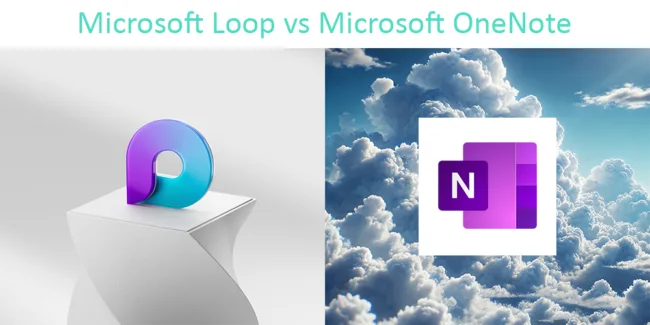
Posted on September 10, 2024 by Louise Howland
In the world of digital collaboration, finding the right tool to keep your team productive and connected is essential. Two of Microsoft’s most popular tools for teamwork – Microsoft Loop and Microsoft OneNote – offer powerful features but serve different purposes. So, which one is the best fit for your team’s workflow? Let’s break down the differences and help you make an informed choice.
What is Microsoft Loop?
Microsoft Loop is the latest addition to the Microsoft 365 family, designed for real-time collaboration and project management. Loop is perfect for notetaking, project management, collaborative agendas and even items like onboarding documentation for new employees. As well as the new features, it also brings together tasks, documents, and content from various Microsoft apps like Word, Excel, and Teams, into one cohesive workspace. With Loop, multiple users can simultaneously create, edit, and manage content in real-time, making it a robust solution for dynamic teamwork.
Key features of Microsoft Loop:
- Real-time collaboration: Multiple users can work on the same document or project simultaneously without any syncing issues.
- Seamless integration: It connects with other Microsoft Office apps, bringing everything into one space.
- Project management: It includes tools for task assignment, deadline tracking, and progress monitoring.
- Flexible templates: Customisable templates and components allow teams to organise content effectively.
- Centralised hub: Keeps all your documents, conversations, and files in one easily accessible workspace.
- Integrations: Loop is embeddable inside meeting invites, Teams chats and channels, meaning you can collaborate wherever you are.
What is Microsoft OneNote?
Microsoft OneNote is a well-known digital notebook tool that helps teams and individuals take notes, organise ideas, and manage information. OneNote is ideal for teams that need to keep track of detailed notes, meeting minutes, brainstorming sessions, or research. It’s widely used by professionals who want to store and organise notes in a flexible, multi-page format. Microsoft describe OneNote as your second brain, somewhere to store key information in a manner that works for you.
Key features of Microsoft OneNote:
- Note-taking and organisation: Create notebooks with pages and sections to organise thoughts and information.
- Multi-device syncing: OneNote syncs across all your devices, so you can access your notes anywhere, anytime.
- Collaboration: While not as robust as Loop in real-time collaboration, OneNote allows multiple users to access and edit shared notebooks.
- Integration: Works well with other Microsoft Office apps, allowing you to embed content like Word documents and Excel spreadsheets into your notes.
- Versatile content types: Users can include images, drawings, audio recordings, and handwritten notes.
Microsoft Loop vs. OneNote: the comparison
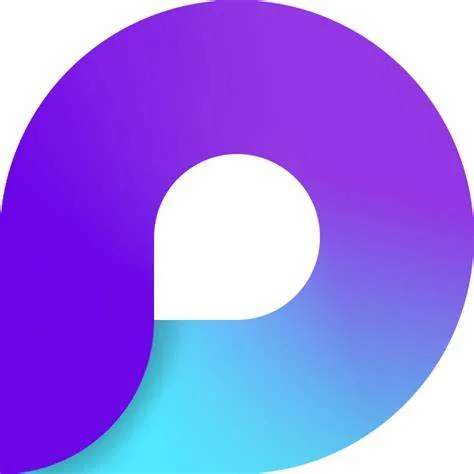
VS
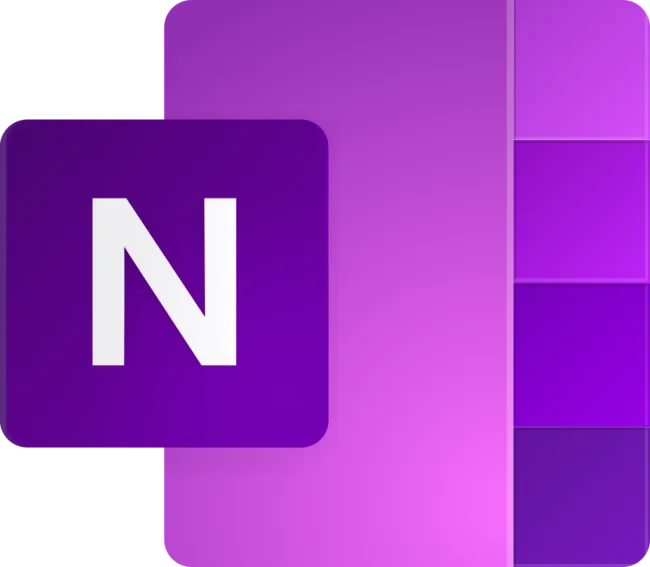
Real-time collaboration
- Collaboration in Microsoft Loop: Designed for live, real-time collaboration. Team members can work on the same document or project simultaneously, with updates visible in real-time. It’s ideal for teams that require constant communication and dynamic project management.
- Collaboration in Microsoft OneNote: While OneNote allows multiple users to edit notebooks, updates are not as instantaneous as Loop’s. It’s more suited for situations where collaboration happens asynchronously, like sharing meeting notes or reference materials.
Project management capabilities
- Project management in Microsoft Loop: With built-in project management tools, Loop is perfect for assigning tasks, setting deadlines, and tracking progress. It’s especially useful for teams working on large projects with many moving parts.
- Project management in Microsoft OneNote: OneNote doesn’t offer structured project management features. It’s primarily a tool for organising information, making it better suited for note-taking and content storage rather than task tracking and project oversight.
Integration with Microsoft 365
- Microsoft integration in Loop: Loop seamlessly integrates with Word, Excel, Teams, and other Microsoft 365 apps. You can bring in data and content from across the suite, creating a unified workspace that pulls everything together in one place.
- Microsoft integration in OneNote: OneNote also integrates with Microsoft 365 apps, but it acts more as a repository for embedded documents rather than an interactive workspace. While you can include content from Word or Excel, it’s more static and less integrated compared to Loop.
Customisation and flexibility
- Customisation in Microsoft Loop: With customisable templates and components, Loop allows teams to design workspaces that suit their specific needs, from creative projects to structured project management.
- Customisation in Microsoft OneNote: OneNote is also customisable, but mainly for organising notes. Its structure is best for organising information rather than creating interactive workflows.
Which tool is right for you?
The choice between Microsoft Loop and OneNote ultimately depends on your team’s needs:
Microsoft Loop use cases
If your team requires real-time collaboration, needs to manage projects actively, or works with multiple people contributing to the same documents simultaneously. Loop’s integration with Microsoft apps and project management tools make it ideal for teams focused on deliverables and deadlines. Teams managing fast-paced projects will benefit from Loop’s flexibility and integration.
Microsoft OneNote use cases
If your priority is organising detailed information, brainstorming ideas, or capturing notes that need to be referenced over time. OneNote’s notebook structure is great for keeping track of large amounts of data and syncing it across devices. If your team needs to organise large amounts of information in a structured way, OneNote is a fantastic tool for reference and brainstorming sessions.
So, which is better, Loop or OneNote?
Both Microsoft Loop and OneNote are powerful tools designed to enhance teamwork, but their strengths lie in different areas. If you need a dynamic platform for real-time collaboration and project management, Microsoft Loop is your go-to solution. On the other hand, if your focus is on information organisation and note-taking, Microsoft OneNote is a perfect fit.
Interested in learning more about Microsoft Loop?
Download our Microsoft Loop Factsheet and see how it can revolutionise the way your team works.







