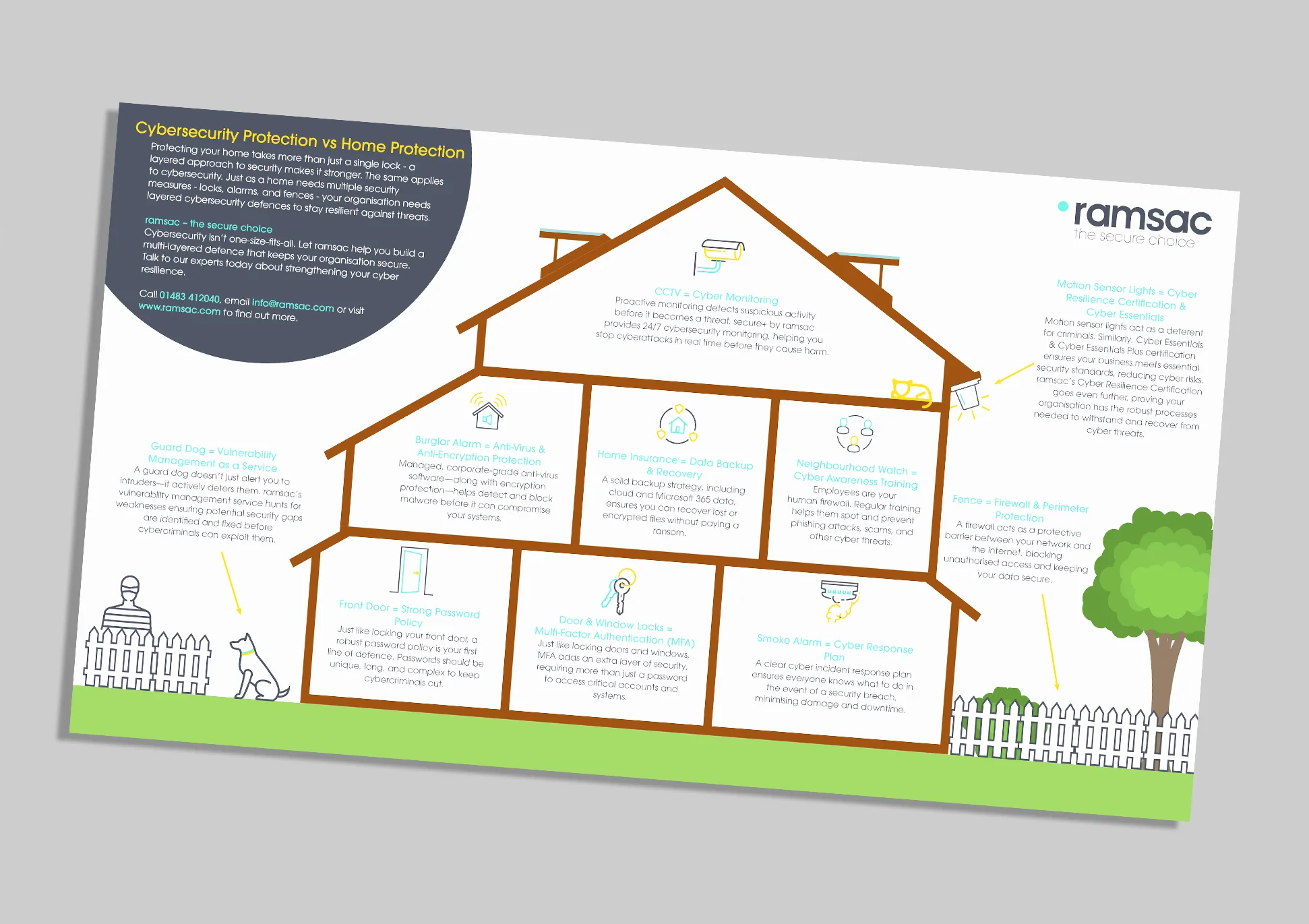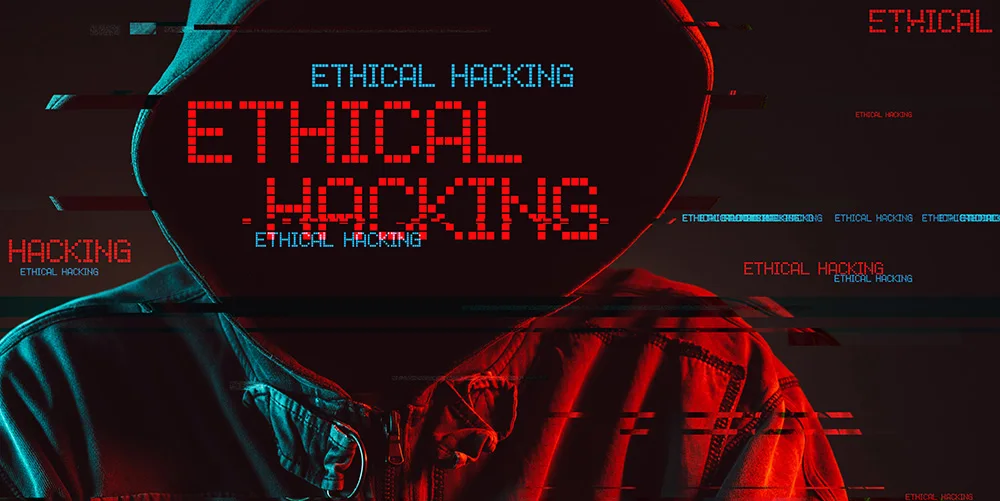How to password protect files on your computer

Posted on July 31, 2020 by Louise Howland
Putting password protection in place on your computer files is a good habit to get into, particularly if you are working with sensitive information. The additional layer of encryption can be enough to deter cybercriminals from trying to access data, plus, it gives you added peace of mind that you have done as much as you can to stay protected. Read on to find out how to password protect your documents on various digital programs.
How to password protect a PDF document
Adobe’s PDF (Portable Document Format) documents are widely favoured in the business world – in part because they are more difficult to edit, and because they are compatible with most devices.
They are often used for letters and forms which require a digital signature, such as employee contracts, and therefore, they often contain sensitive information. PDFs can be password protected by following these steps:
1. From an open PDF, go to ‘File’, then ‘Properties’, then select the ‘Security’
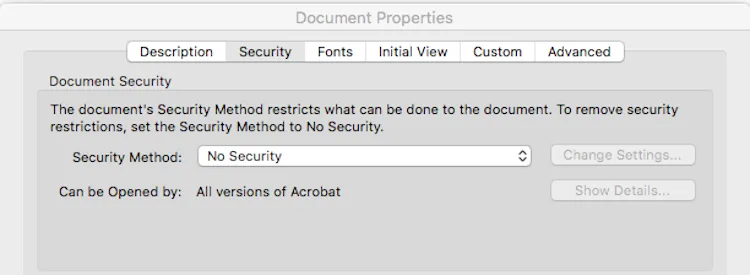
2. Open the drop-down menu next to ‘Security Method’ and select ‘Password Security’
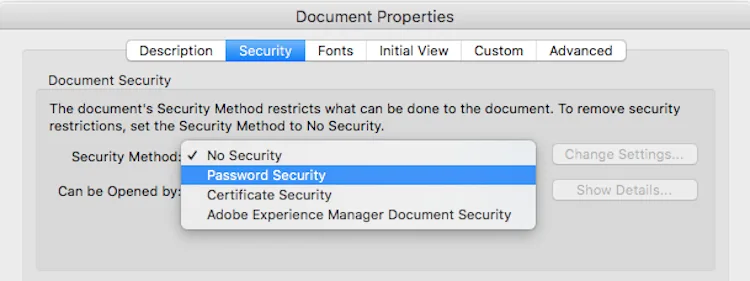
3. In the window that appears, tick the box next to ‘Require a password to open the document’, then enter the password you wish to use in the box
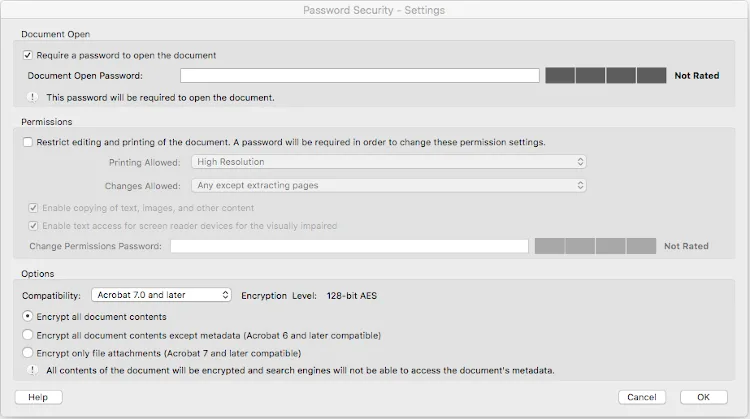
Remember, you should not use the same password that you use for other platforms or accounts, particularly if you will be sharing the PDF (and therefore the password to access it) with others.
How to password protect a Word document
Microsoft Word remains one of the most popular document formats in the world. It’s commonly used in businesses, education, and for personal use.
It can be advantageous to protect Word documents with passwords if you are using Word for anything private. For instance, from HR-sensitive information, such as minutes from a disciplinary hearing, to a personal diary.
Fortunately, it’s very simple to password protect a Word document:
1. From an open Word document, go to ‘File’, then ‘Info’, then select ‘Protect Document’
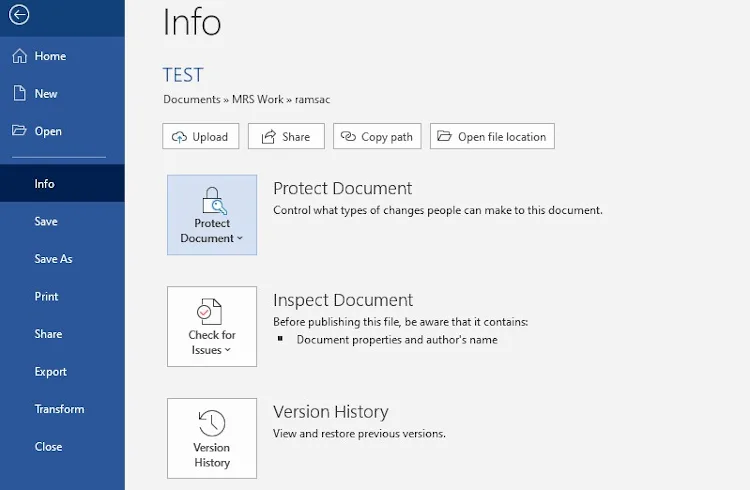
2. In the drop-down box, select ‘Encrypt with password’
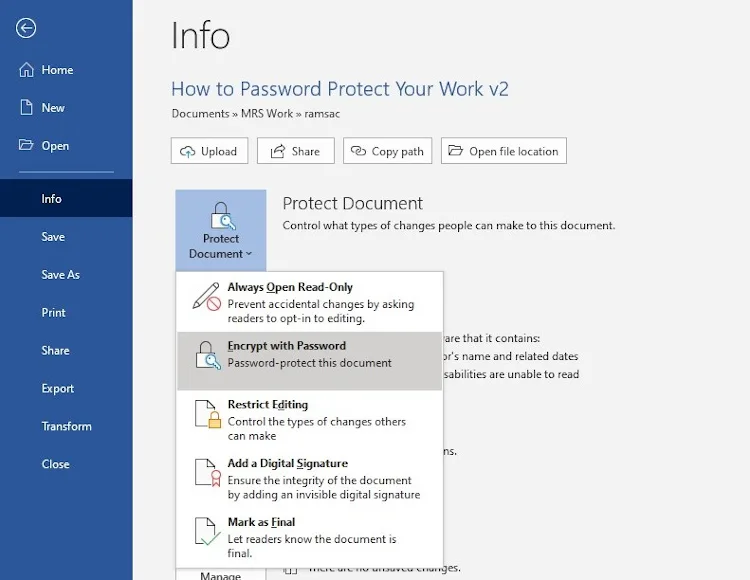
3. Enter the password you wish to use in the window that appears. You will be asked to do this twice.
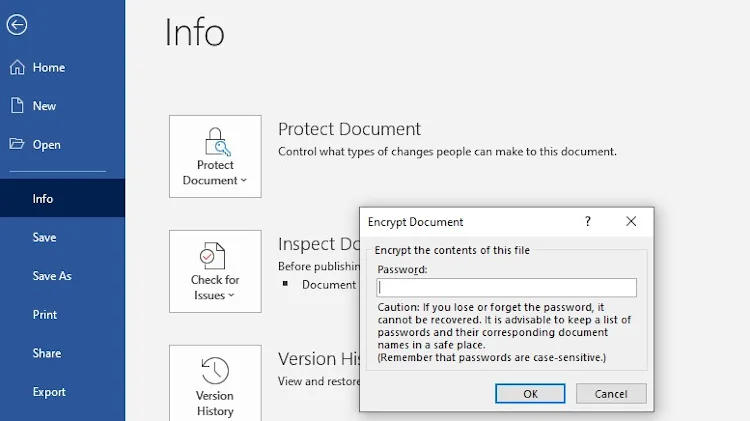
How to password protect your Excel workbook
In business, some of the most sensitive data is stored in Excel spreadsheets. In HR and payroll departments, Excel is frequently used to process employee information such as salary, bonuses, time off, and even personal details such as addresses and bank details.
In other departments, Excel is widely used to store a range of information, from contact details to lists of passwords. If Excel is used in any of these ways in your company, it’s wise to ensure that the relevant Excel spreadsheets are password protected.
As another Microsoft platform, passwords can be added to protect Excel documents in the same way as a Word document:
1. From an open spreadsheet go to ‘File’, then ‘Info’, then select ‘Protect Document’
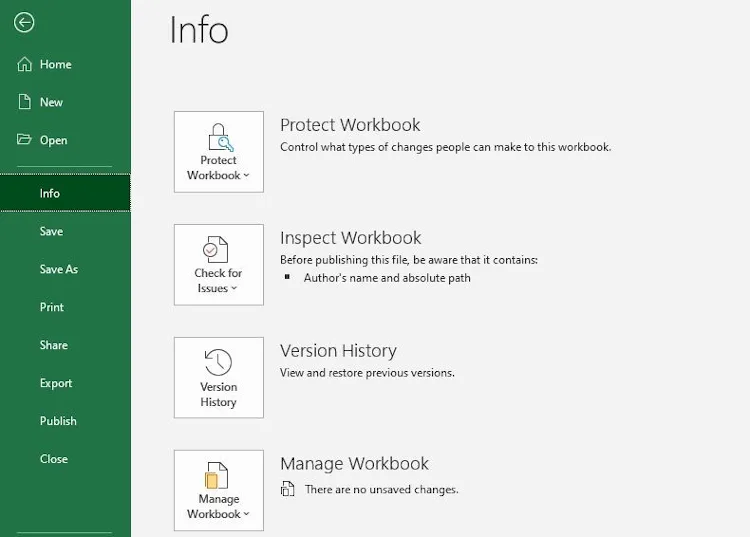
2. In the drop-down box, select ‘Encrypt with password’
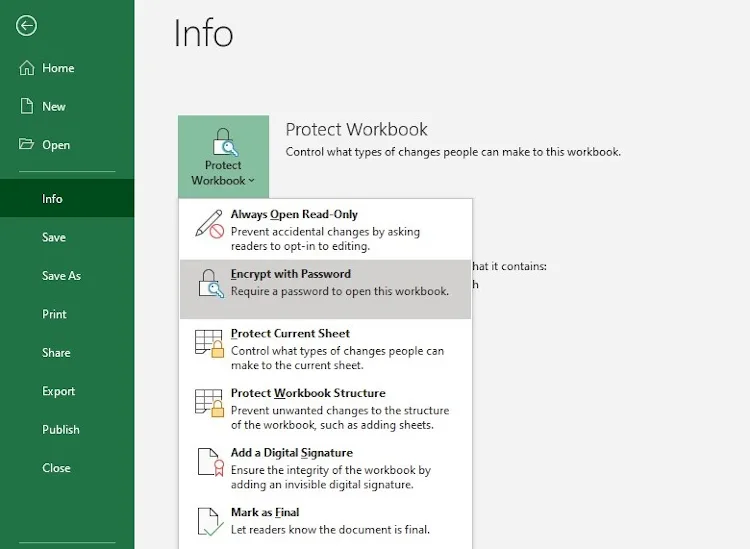
3. Enter the password you wish to use in the window that appears. You will be asked to do this twice.
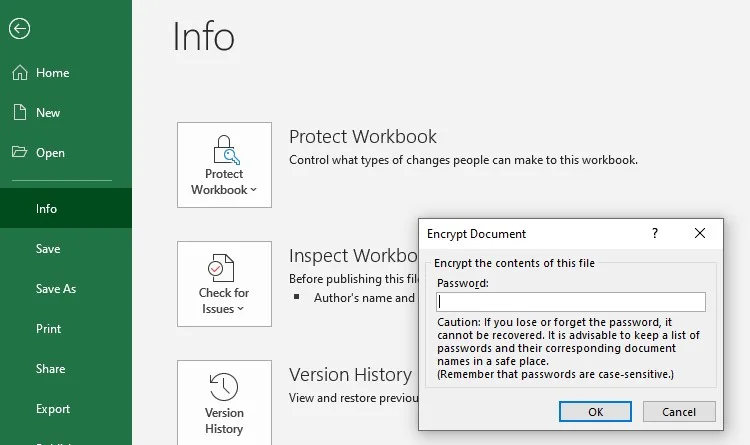
Passwords are one of the most important defence mechanisms that computer users have against cybercriminals. While it’s the business of a cyber-criminal to hack into software and programs that are password-protected, the more layers of security there are, the harder it becomes for them to succeed.