Google Keep vs OneNote
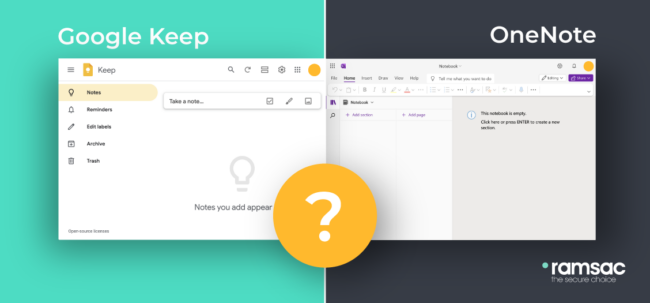
Posted on November 18, 2024 by Louise Howland
Note-taking applications are used all the time by busy professionals. Whether to jot down meeting notes and actions, or list priorities relating to weekly work tasks, note-taking apps are a way to effectively manage not only time, but also projects.
Microsoft’s OneNote is a note-taking application that is a part of the Microsoft 365 suite, available to accounts with a subscription. It’s been described as a hub for notes, which can be managed, organised and prioritised into Notebooks, Sections and Pages, or separate areas of your digital notebook.
What’s the Google version of OneNote?
Similar to OneNote, Google Keep is a note-taking application developed by Google. Google Keep shares many of the same functionalities, including the ability to pin images in a notebook, or share task lists with fellow collaborators. So, just how different are these two applications?
Google Keep Vs OneNote: A comparison
Google Keep and OneNote are vastly different applications. OneNote is designed for more in-depth note taking and clear organisation, whereas Google Keep functions more like a quick place to jot things down, much like a digital set of post-it notes.
1) Editing tools
When it comes to editing and creating text, OneNote takes some inspiration from other Microsoft applications, namely Word. Many of the familiar controls are available, including basic text editing features (such as fonts, text colours, and heading tags), emphasis tools (like highlighting and italics), and additional tools like embeddable links. Google Keep, on the other hand, is more simplistic. This application offers its users a laundry list of basic tools, including:
- Simple text
- Pictures
- Reminders
- Text labels
Editing tools are not limited to basic features on OneNote and they include a range of innovative ways to capture ideas and thoughts. OneNote’s ‘Dictate’ feature allows users to capture notes through their voice. Microsoft’s reputation for AI (artificial intelligence) precedes them, and OneNote embraces new technology through Copilot.
Google Keep differs from OneNote with its ability to set ‘reminders’ for users, but this can only be set once per note. Whilst a helpful feature, Google Keep is restricted with its smart features in favour of creating a simpler experience, without the functionalities that has helped Microsoft become so popular.
Lastly, OneNote has security features like password protection, which helps users manage permission to access content. Notes can be shared amongst users once the basic protections are setup, ensuring notebooks and files can be safely accessed and shared.
| OneNote features | Google Keep features |
|---|---|
| Fonts | Simple Text |
| Font size | Pictures |
| Italics | Draw |
| Highlight | Links |
| Tables | Text indent |
| Links | Checkboxes |
| Symbols | Reminders |
| Code | Text labels |
| Draw | Shopping lists |
| Underline | |
| To-Do | |
| File upload | |
| Audio | |
| Headings | |
| Quotes | |
| Shapes | |
| Lists | |
| Text bold and colour | |
| Tags | |
| Meeting details |
2) Collaboration & sharing
Both note-taking applications can be useful for collaboration or sharing content.
Keep allows you to collaborate with specified people on individual notes:
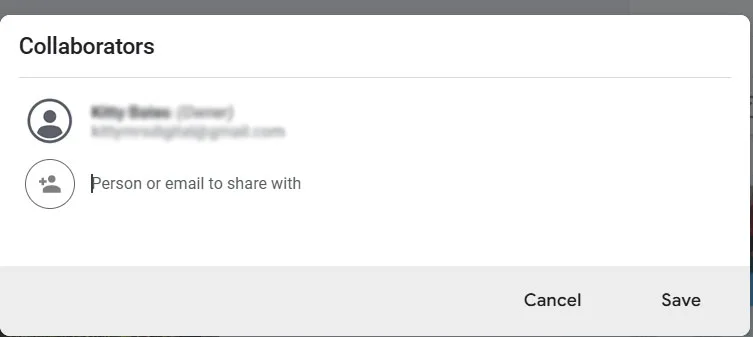
In OneNote, you have to share at Notebook level.
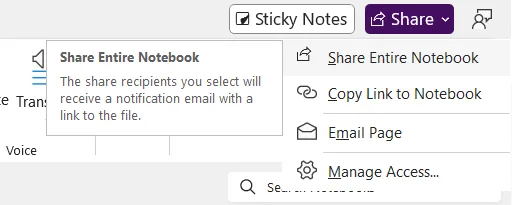
You can share individual pages from each notebook by emailing them but can’t give people access to just one page or section from a OneNote notebook.
Sharing permissions are managed as with any other Microsoft product and are controlled by Microsoft administrators at your company.
3) Mobile
Google Keep is agile and has an interface that’s easy to navigate, carrying across many of its key features from the desktop version, including ‘reminders’. A Google Keep app is available for both Android and iOS, making it accessible across the majority of phone users.
OneNote invites users to create lists, access their notebooks, and sticky notes from mobile. OneNote may exclude certain features on mobile, but Microsoft creates an application that’s uncomplicated and focused on capturing notes on the go.
For professionals who are often ‘plugged-in’ to their mobiles, both applications come with widgets along with other settings that can help users personalise the experience. This will make it even easier for busy professionals to stay connected to their digital notebooks, wherever their job takes them.
Synchronisation is critical to keep all of your devices connected and your notebooks up to date. OneNote, for example, even provides users an option to control synchronisation (including a feature to disable files and images for sync). can automatically sync across devices.
Is Google Keep really the Google equivalent of OneNote?
Google doesn’t currently have a like for like product to OneNote. Google Keep is great for jotting down quick notes, but the scope and functionality of OneNote means it acts more like a compressed Word file. The differences between the applications will depend on what you expect from a note-taking application. Google Keep is quite restrictive when compared to the variety of tools and features found in OneNote. This is partly because Microsoft has years of experience in refining workplace tools for a changing environment, especially for those working in a hybrid workplace.
Get help with OneNote
For businesses connected to Microsoft 365, it’s possible to unlock the full potential of OneNote when you partner with a Microsoft specialist like ramsac. Find out how OneNote can help your business become even more efficient and productive when you get in touch.







