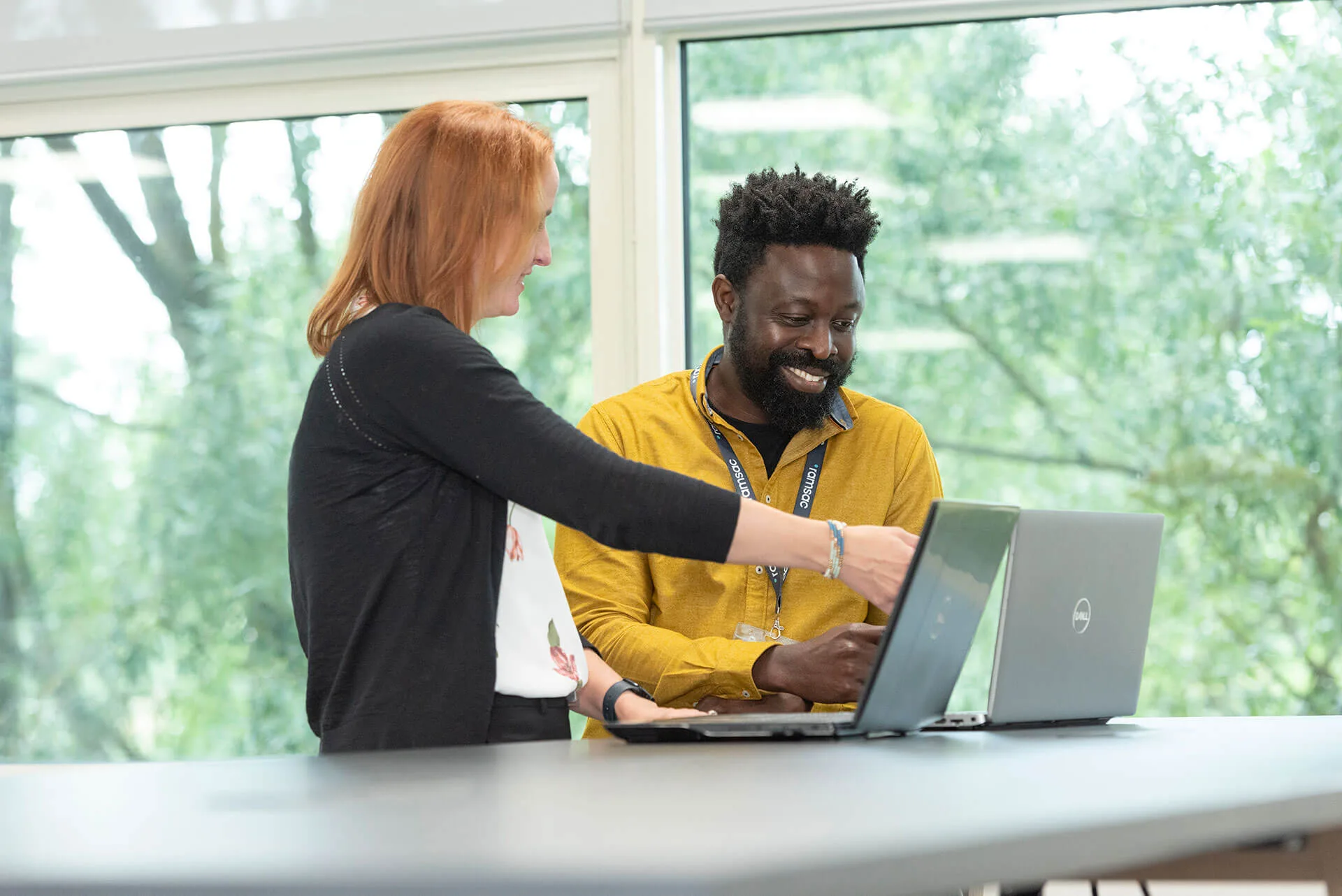Introducing the new chat and channels experience in Teams
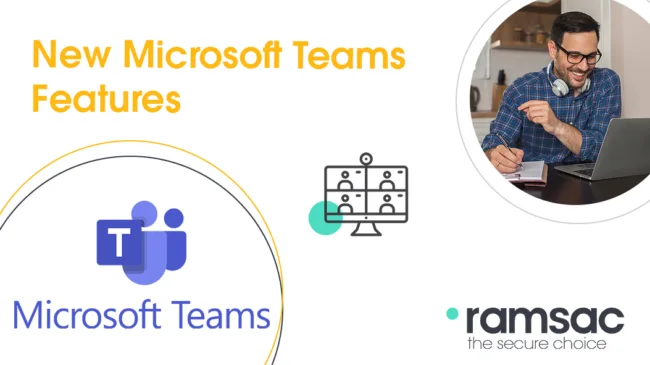
Posted on December 12, 2024 by Kayleigh Wilkinson
There are so many online platforms available now, with the intention of making communicating and collaborating with multiple people on multiple projects easier. Unfortunately, just as a cluttered desk can make it harder to be productive, a busy digital workspace can make it challenging to see updates and stay effective.
Revolutionising Teams: The new chat and channels experience
Microsoft has been listening to its users and developed the new chat and channels experience in Teams, allowing you to organise your work environment to fit your needs. By redesigning the chat and channels experience Microsoft have brought chats, teams, and channels into one place under Chat within Teams. This integrates both chat and channels into your critical workflows, making it easier to access, triage, and organise your conversations. This update isn’t limited to just your computer, they’re also bringing the new chat and channels experience to all devices for seamless productivity including desktop, mobile, iOS, and Android, ensuring you can stay connected and efficient wherever you are.
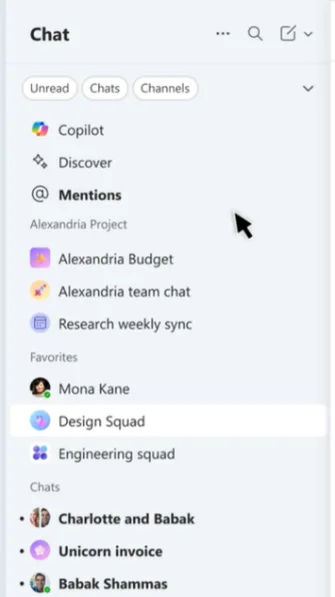
Tailor Teams to your workflow
With new controls, you can choose to view chat and channels separately, see message previews, or display all channels in a single list. There will also be a new favourites section where you can see your pinned chats and channels. You can group your chats and channels into sections helping you quickly find conversations related to a specific project. The new @mentions view helps you get up to speed on messages directed at you in one place, making sure nothing slips through the cracks.
How to access the new features
The new chat and channels experience is currently available in public preview, giving you early access to these exciting updates. To start using the new features, you’ll need to enable the public preview in your Teams settings. Microsoft has provided step-by-step instructions to guide you through the process. Click here to access the instructions and unlock a more efficient way to collaborate.
Boost your productivity with the new teams interface
The new Teams chat and channels experience is designed to significantly enhance productivity and collaboration in the workplace. The new intuitive interface allows users to easily navigate and ensure that important information is always at your fingertips. The integration of advanced features helps streamline communication, reducing the noise and allowing team members to focus on what truly matters. Additionally, the seamless integration with other Microsoft 365 apps means that documents, calendars, and tasks are all accessible within the same platform, fostering a more cohesive and efficient workflow. Overall, the new Teams experience not only simplifies day-to-day tasks but also promotes a more connected and engaged work environment.
How can we help you?
We’d love to talk to you about your specific IT needs, and we’d be happy to offer a no obligation assessment of your current IT set up. Whether you are at a point of organisational change, unsure about security, or just want to sanity check your current IT arrangements, we’re here to help.