The latest Microsoft 365 security updates in 2024

Posted on November 4, 2024 by Chris Nuttall
Microsoft 365 is continually evolving to offer the highest level of security as threats across the world develop and become more sophisticated. As the global population becomes increasingly reliant on inter-connected technologies and devices, it’s important that the systems we depend on are secure and continuously upgraded.
We’ve recapped some of the latest security updates Microsoft has announced, and how they’ll impact you.
1. Increased Mobile Application Management (MAM) security
If your employees are using personal devices for work, then you’ll want to have a Mobile Application Management (MAM) procedure in place. Mobile Application Management software such as Microsoft Intune allows you to set restrictions and remotely wipe work related apps and data from an employee’s phone at the click of a button.
The latest update from Microsoft allows you to set minimum security requirements for your device, whether that’s operating system levels or not allowing jailbroken devices to be able to connect to work accounts.
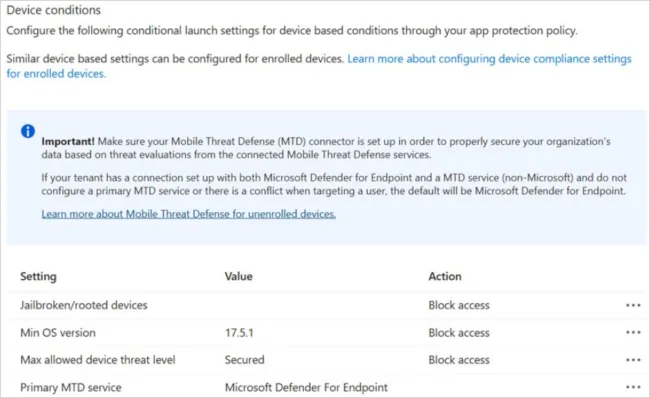
If you are using Windows 365 Cloud PCs or remote desktop, you can now also configure redirections on the mobile device, such as restricting third-party keyboards, blocking the use of copy and paste functions, and even camera access. All this enables you to create a more secure space on someone’s personal device while allowing them to work as needed.
2. Screen capture protection and watermarking
If your organisation is using Cloud PCs or remote desktop access, then you can enable watermarking and screen capture protection.
The watermarking adds a QR code which has:
- The connection ID of a remote session that admins can use to trace the session.
- Cloud PC device ID.
- Timestamp.
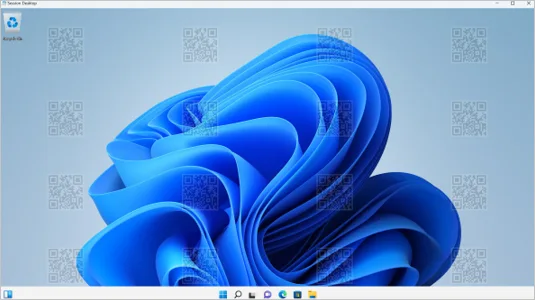
If sensitive information is shared, then the QR code can be traced back to the session and user who took the screenshot, enabling you to quickly lockdown their device or any other action required.
Screen capture protection takes that a step further, by blocking remote connection content from being included in screenshots. If you had an employee who was using a remote desktop to connect to your server with screen capture protection enabled, not only would they be prevented from sharing screenshots, but they would also be unable to screen share on software such as Microsoft Teams. This way of working may work for companies where highly sensitive data is included, but for others where collaboration is essential, it may prove restrictive.
3. Microsoft Purview offers forensic evidence for insider risk management
This new feature allows you to set up triggers that allow you to gain insight into risky behaviours your team carries out. While it doesn’t stop the behaviours, it captures more data from the device in question, which enables you and your security teams to respond more effectively to potential threats.
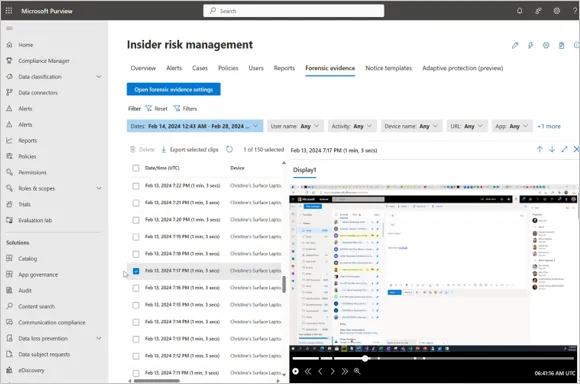
For example, if an employee attempted to download a vast amount of data on other employees, or financial records, you could configure a trigger. This would start collecting all relevant information and screen record the employee’s device, as well as alerting your cybersecurity team.
4. Limiting copy and paste
If your employees are using remote desktops, then you can restrict what and how they use their clipboard for copy and paste. For example, you can stop them from being able to copy outside of their remote session or restrict what types of content they can copy and paste.
This can help to restrict the risk of malicious files being passed into your network, and instead ensures that anything copy and pasted is only used within the remote connection, and nowhere else.
5. Single Sign On (SSO) for Windows 365
By using Microsoft Entra (formerly Azure Active Directory), organisations can now use SSO to log in to cloud PCs. SSO is a user authentication tool that enables users to securely access multiple applications and services using just one set of credentials.
This now means those that use Cloud PCs can use passwordless authentication or third-party authentication providers that work with Microsoft Entra to sign in.
Utilising the latest security features from Microsoft
To utilise the latest security features, you’ll need to have expert Microsoft help to hand. Microsoft Intune must be rolled out to all your devices for something like MAM to work, and for passwordless sign on, you’ll need Microsoft Entra. Unlike Word or PowerPoint, these Microsoft platforms aren’t as simple as plug and play, they need to be configured to your device.
That’s where a Microsoft Partner like ramsac comes in. We can work with you and your employees to set up the necessary tools and processes so you can utilise the correct security levels that your business needs.
For larger companies, it’s essential that you have increased security to comply with relevant data protection regulations as well as enabling your teams to work in the ways that suit them. Our Microsoft Intune service will make sure that your team is prepared to work securely from anywhere.
Get in touch with us today to learn more about how we can help you.







